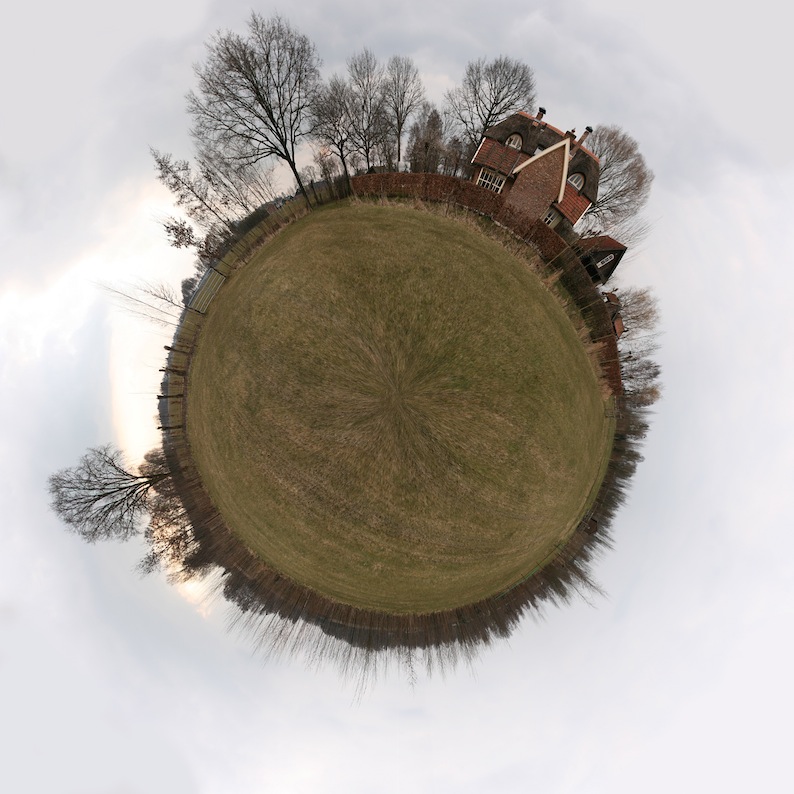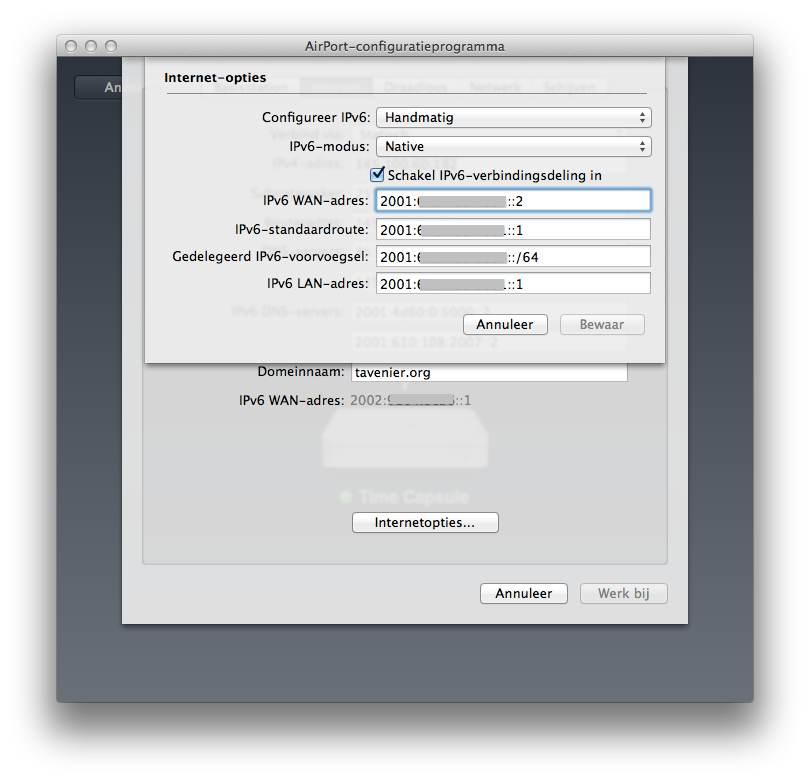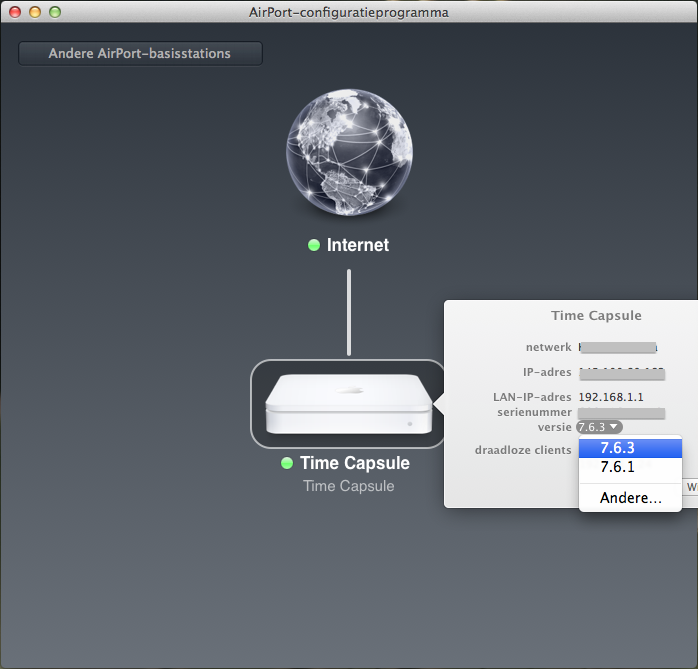I was trying to install Windows 8 (64-bit) on a computer and I ran into the error message:
“Windows cannot install required files. The file may be corrupt or missing. Make sure all files required for installation are available, and restart the installation. Error code: 0x80070570”
My fist guess was that this had to do with the fact I ordered a windows version which stated “Pre-existing OS License and Product Key Required”. So I tried a clear install of Windows 7 (64-bit) and I got the same error message. I searched the internet and most posts were releated to failed burned copies. Since I had a legal DVD this was not the problem. I even tried two different ones.
The I found a post which mentioned this could be related to memory problem as well. So I started to remove DIMM’s one by one. When I removed the first DIMM, I even got a blue-screen and the PC halted. I put back this first one and I removed the second DIMM. The installation was really quick and no problems occur any more. So the 0x80070570 error code was in my case a faulty memory module.
So problem solved :)