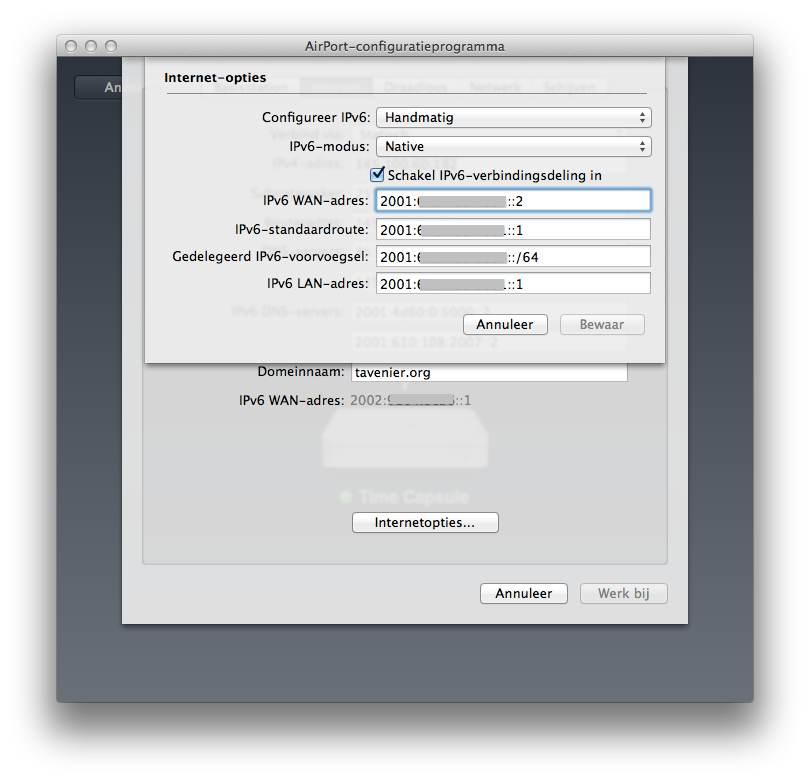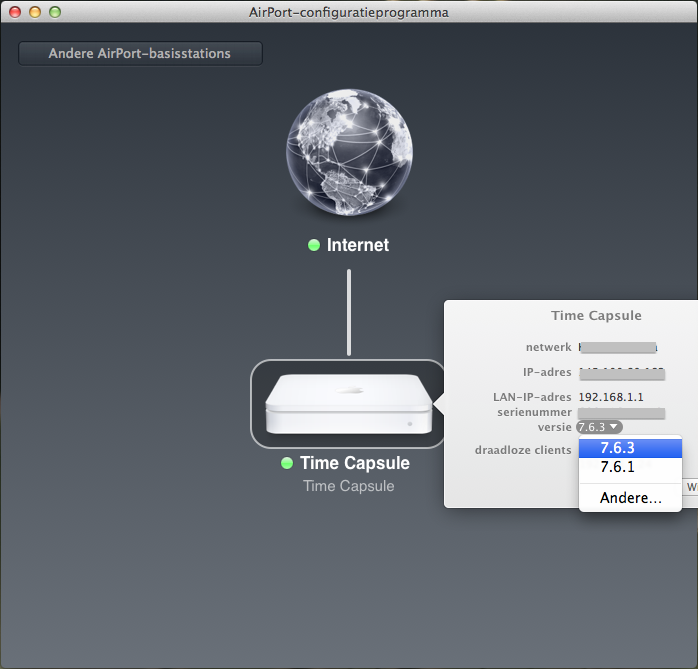Most Internet Service Providers (ISP) don’t have the ability yet to get native IPv6 on your home router/modem. Most modems the ISP provides don’t have the ability to router IPv6 packets, but only IPv4. If you ask you ISP to configure their provided modem in a bridged mode, you then can connect you own device to it and that device will provide your router function in your home network.
If you use a Time Capsule as your home router you can fairly easy set up a IPv6 tunnel if your provider does not support a native IPv6 connection. This tunnel allows you to connect to the IPv6 Internet. Your connection with your ISP will still be only using IPv4. If you connect to a website which is only available via IPv4 nothing will change. If you connect to a website which is available on IPv6. Your home router will encapsulate the IPv6 packet into an IPv4 packet and send it to the other end of the tunnel. The packet which normally only has a IPv6 header, now has a IPv4 header in front of it. Therefore your ISP will handle this traffic exactly the same as the other IPv4 packets.
So how does your router know to where it must send the encapsulated IPv6 packet? You tell the router by configuring the tunnel parameters manually. For such a configuration you need a so called Tunnel Broker. This Tunnel Broker is the other end of the Tunnel where the IPv4 header is removed again and only the IPv6 packet will be left and routed to the final destination.
So before you can start your manual IPv6 tunnel configuration, the only thing you need is so called Tunnel Broker. I use the Hurricane Electric Free IPv6 Tunnel Broker.
On the website you must provide the Tunnel Broker with your IPv4 address. If you don’t know your IPv4 address, you can check this on www.whatismyip.com. Your details will look like:
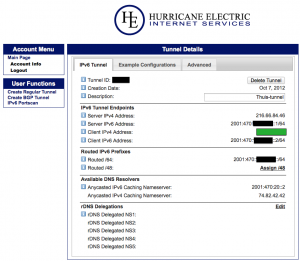
The black blocks are specific for your connection, and at the green block you have to fill your home IPv4 address.
Go to the settings of your TC with the Airport Utility and select the tab Internet:
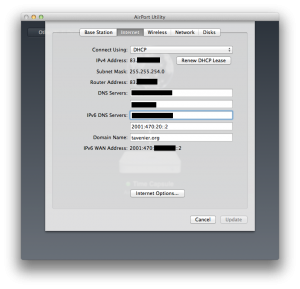
on the field IPv6 DNS Servers fill in the Anycasted IPv6 Caching Nameserver address.
Form there go to to button Internet Options… which is located at the bottom. Now you can start configuring your IPv6 tunnel.
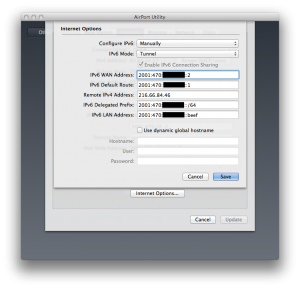
From the drop down menu’s select Manually for Configure IPv6 and choose Tunnel for IPv6 mode.
Now you only need to fill in some addresses which are on the tunnelbroker.net webpage. The fields you need for you Time Capsule configuration are:
- IPv6 WAN Address: Client IPv6 Address
- IPv6 Default Route: Server IPv6 Address
- Remote IPv4 Address: Server IPv4 Address
- IPv6 Delegate Prefix: Routed /64
- IPV6 LAN Address: choose a address form the Routed /64 you filled in the line above. e.g. the prefix ending with ::1
Now your tunnel is set up correctly. Go to test-ipv6.com to test your IPv6.